Do you want to add dark mode option into your WordPress blog, or even in admin dashboard, then this article might be useful for you. Because that’s what I’m gonna show you in this article. Basically, I’m going to take you through the brief guide about How to add dark mode to your WordPress blog.
Usually, there are plenty of options that you can use to implement dark mode inside your browser e.g. Night Eye(Chrome extension) , In which all websites that you visit will be turned automatically into the dark theme. But they will be applicable only on your browser and just for you, not for your visitors.

Why use dark mode for your blog?
First of all, let me tell you that why one should use dark mode on their blog. In my mind, there could be plenty of reason to add dark mode toggling inside your blog. Giving your visitors option to switch between dark mode, so they can turn on dark mode whenever they want as per their preferences. You can even add dark mode inside you WordPress admin dashboard. So, first of all let me show how your blog will be look like after setting up dark mode inside your WordPress blog.

In the above image, you can see little moon icon on the right-bottom corner. So whenever someone will visit your website then he will be able to change website theme into dark mode by using that toggle button. Even in some situation, If the visitor devices will be set on dark mode preferences then this plugin would automatically adopt them.
Now let’s begin our guide. So basically we have to install a WordPress plugin to enable this dark mode feature inside our blog. To avoid errors and issues follow up all steps that are given below carefully.
How to add Dark Mode into your WordPress:
First of all to add this feature you need to install plugin called WP-Dark mode.
1. Installing WP Dark Mode Plugin:
First of all, download and install WP Dark Mode plugin through the plugin tab or even you can download it on the official wordpress.org website. Then you need to install and activate that plugin. Once you installed the plugin successfully, now it’s time to setting up your plugin.

2. Adding Dark Mode into WordPress blog
Now open WP Dark mode setting, you can find WP dark mode setting inside your Main setting tab inside your WordPress Dashboard. Once you will open the WP Dark mode settings, the you see something like this:

You don’t need to do anything, just make sure that above green option should be enabled. In the above setting, you can see that we have different options. Allowing “Enable Frontend Darkmode” option enables dark mode inside your WordPress blog. And then you need to green check the option called “show floating switch”, so that visitors can switch between dark mode to normal mode, whenever they want.
That’s it, now visit your website and then you will see that dark mode has been successfully implemented. you also see little option in bottom corner, to change between dark mode to normal mode.
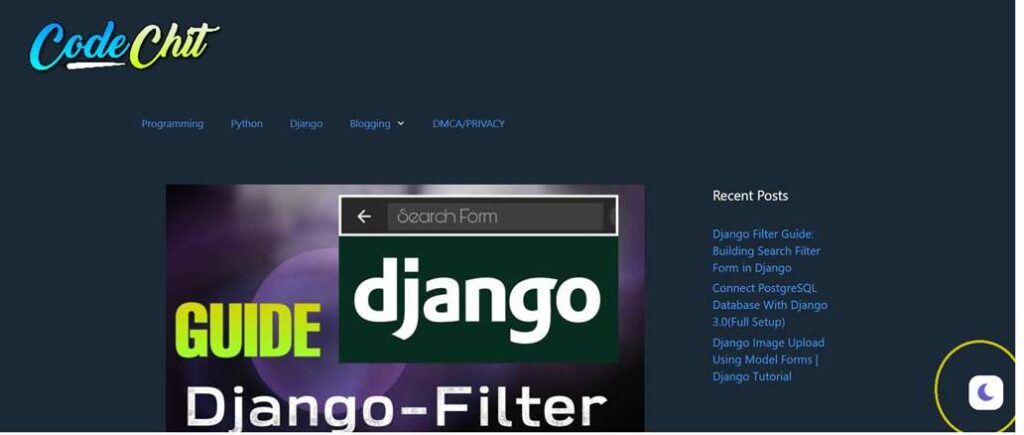
3. Implementing Dark Mode into Admin Dashboard
You’ve just learn how to implement dark mode into your blog. Now let’s see that how you can implement this dark mode into your WP Admin too. You don’t need to install any external plugin for that, because we’re going to use the same plugin to implement it.
First of all, get back to your WP Dark Mode setting and then there inside general setting, you will see an option “Enable Backend Darkmode“, You need to green check this option to apply dark mode inside your WP Dashboard

Now after enabling Backend Dark mode option scroll down and click on save. Now you can see a little toggle option on the top bar to enable dark mode. Just select the dark option and all done. You have been successfully implemented dark mode into your WordPress dashboard too.

In above image, you can see my WP Dashboard is now turned into Dark Theme.
Read Also: How to add Subscription email to your WordPress Blog
So, I hope you liked this article. Please don’t forget to share this article with your friends and other bloggers. You can also subscribe our blog via email to get updated with upcoming post.
Thank’s to visit
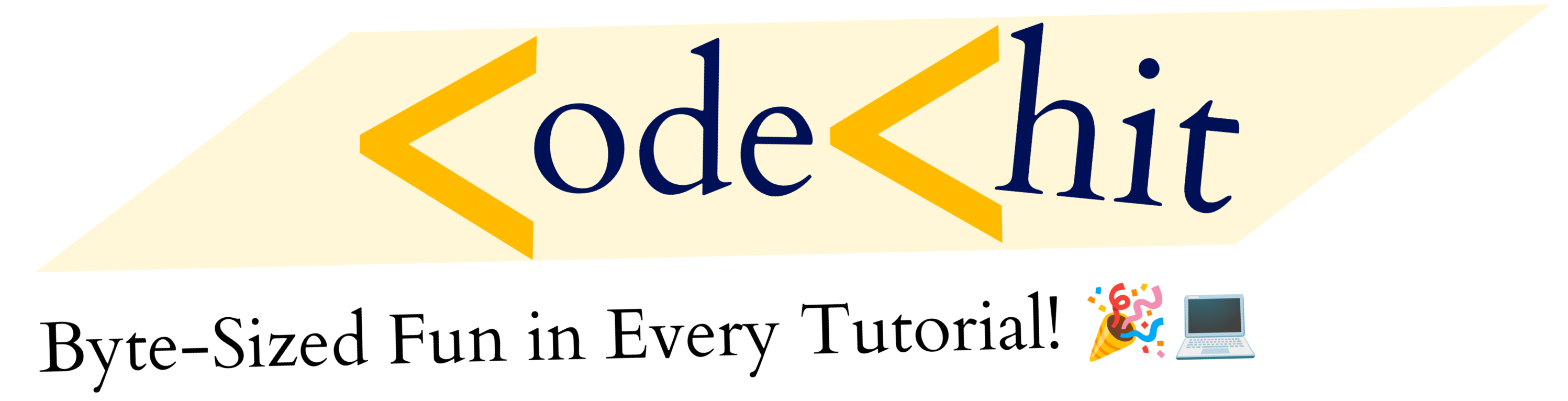
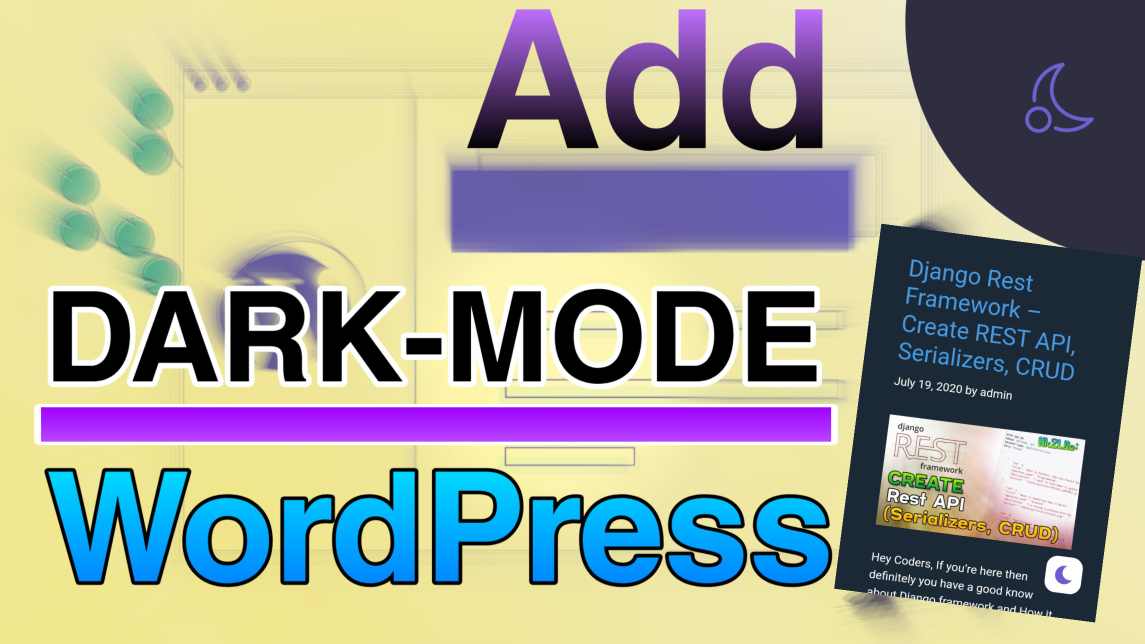
1 thought on “Add Dark Mode to WordPress Website and Admin Dashboard”
Comments are closed.